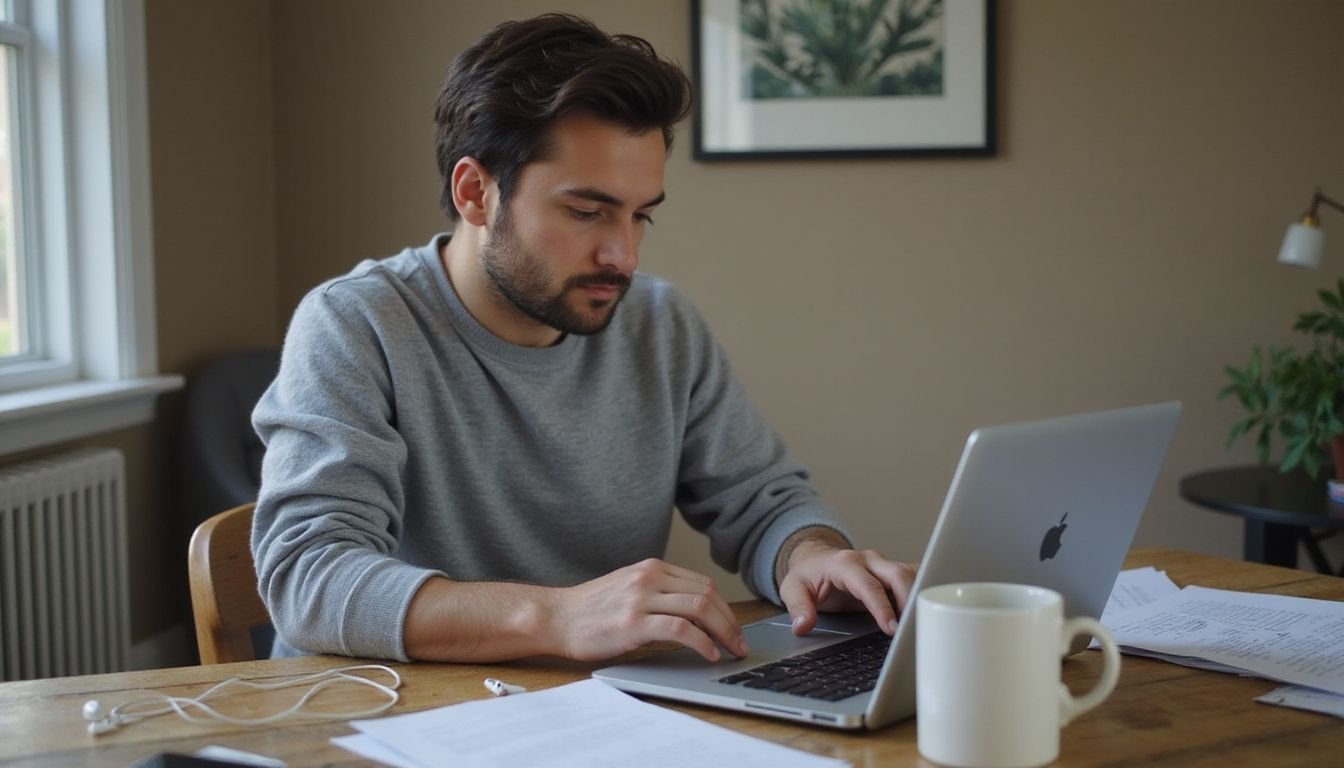Many people want unique desktop icons, but do not know how to save an image as an icon. You can turn a regular photo into a custom icon with free tools and simple steps. This guide explains the basics of icon creation, image conversion, file formats, and desktop customization.
Keep reading to make your own cool icons in minutes!
Key Takeaways
- JPG is a common image format for photos, but ICO files are needed for desktop icons because they support sharp edges and transparency.
- Online converters like pngtoicon.com and Picflow let you change JPG images to ICO easily without installing extra software.
- Graphic design tools such as Paint or Photoshop can resize your image to 32 x 32 pixels and save it in the .ICO format for best results.
- To use your new icon, right-click on a shortcut or folder, choose “Properties,” then pick “Change Icon” to select your custom file.
- Keep your icon simple with bold colors so it stays clear at small sizes; avoid too many details when editing in Paint or other programs.
Understanding the Basics: JPG and ICO Formats
JPG files are common for photos and images. They compress well but lose some detail. ICO files serve as icons, keeping sharp edges and transparency for clean graphics on screens. These formats cater to different needs in visual design.
What is a JPG?
A JPG, or JPEG, is a popular image format for digital photos. It stands for Joint Photographic Experts Group. JPG files use compression to reduce file size while maintaining good visual quality.
This makes them ideal for saving images from cameras and smartphones.
Many online platforms and graphic design software support the JPG format. Users can edit these files without losing much detail. For example, you can easily save a photo as a JPG in Adobe Photoshop or Paint before converting it into an icon using other methods like PNG to ICO conversion.
What is an ICO?
An ICO file, short for icon, represents a small image used for desktop shortcuts and applications. It can contain multiple images in different sizes and color depths. This flexibility allows the same icon to display well on various screen resolutions.
You can create an ICO file from your own images using graphic design software like Adobe Photoshop or Paint.
In Paint, you can draw your icon on a 32 x 32 pixel canvas and save it as an ICO file. Alternatively, design tools such as Illustrator also support saving files in this format. Online services like Favicons help users create custom Windows icons easily by letting them upload images or draw designs directly in their interface.
Creating personalized digital assets enhances desktop customization and improves user experience with visual representation.
Online Converters for Converting JPG to ICO
Online converters make it easy to change JPG files to ICO format. Sites like pngtoicon.com and Picflow allow quick conversions without complicated software.
How to use online converters like pngtoicon.com and Picflow
Online converters make it simple to transform JPG files into ICO formats. These tools are user-friendly and efficient for creating custom icons.
- Visit pngtoicon.com or Picflow in your browser. Both websites allow you to upload an image easily.
- Click on the "Upload" button to select your JPG file. Ensure the image is clear and meets resolution settings for optimal results.
- Choose the output format as ICO. This step prepares your image to become a usable icon.
- Adjust any additional settings if necessary. Some converters let you customize dimensions or transparency options.
- Click "Convert" to start the process. The site will create the ICO file from your uploaded image.
- Once conversion is complete, download the new ICO file directly to your computer. Save it in a location where you can easily access it later.
- Open the folder containing your downloaded icon file and verify its appearance quality before using it on your desktop.
Using these online tools simplifies image conversion, making desktop customization enjoyable and straightforward.
Tips for choosing a reputable converter
Choose reliable online converters for your image conversion needs. Check reviews and ratings to ensure the service is trustworthy. Sites like pngtoicon.com and Picflow often receive positive feedback from users.
Avoid platforms that ask for unnecessary personal information or have excessive ads.
Look for converters that support multiple file formats, including JPG to ICO conversions. A good converter should allow you to customize resolution settings based on your needs. Be cautious of any site that seems unprofessional or has a complicated interface; simplicity can enhance user experience in desktop customization and icon creation tasks.
Using Graphic Design Software to Convert JPG to ICO
Graphic design software like Photoshop and Paint allows you to convert JPG images to ICO files with ease. Follow the simple steps in these programs to create custom icons that suit your preferences.
Steps for using Photoshop or Paint
Creating an icon using Photoshop or Paint is simple. Follow these steps to convert your JPG image into an ICO file.
- Open Photoshop or Paint on your computer.
- For Paint, click on "File" and select "Open." Choose the photo you want to use as your desktop icon.
- In Photoshop, create a new document with a size of 32 x 32 pixels for best results.
- Resize your image to fit within the 32 x 32 pixel canvas if needed.
- Make sure to maintain transparency when necessary. Save the image as a PNG first, if required.
- After editing in Paint, choose "File," then "Save As," and select .ICO from the dropdown menu.
- In Photoshop, save your file by selecting "File," then "Save As," and choose the ICO format.
- To create multiple sizes in Photoshop, use different layers for each size before saving as an ICO file.
- Check resolution settings; ensure they are set correctly for optimal quality.
- Once saved, apply this icon to a shortcut or folder on your desktop for customization.
Using these steps allows users to create custom icons that fit their personalization needs while utilizing graphic design tools effectively for image conversion.
Considerations for using Paint on a Windows PC
Using Paint on a Windows PC offers a straightforward way to create custom icons. Open Paint and set your canvas size to 32 x 32 pixels, which is the standard for icons. Once you have your image or design ready, save the file with an .ICO extension.
This simple process allows you to use personal images as desktop shortcuts easily.
Be cautious about details while designing in Paint. Intricate designs may not translate well at small sizes. Stick with bold colors and clear shapes to ensure visibility on your desktop.
Customizing icons helps personalize your workspace, making it visually appealing and functional for everyday use.
Applying the Icon to a Shortcut or Folder
To apply the newly converted icon, right-click on the shortcut or folder. Select "Properties," then click on the "Change Icon" button to choose your custom image.
How to apply the newly converted icon
After converting your image into an icon, it's time to apply it to a shortcut or folder. The process varies slightly depending on your operating system.
- Right-click on the shortcut or folder you want to change. A menu will appear with various options for you to choose from.
- Select "Properties" from the menu. This option usually sits near the bottom of the list and opens a new window for customization.
- Click on the "Shortcut" tab at the top of the Properties window. This tab allows access to settings specific to shortcut icons.
- Locate and click the "Change Icon" button within this tab. This action prompts another window that displays available icons.
- Click "Browse" in the Change Icon window. Navigate to where you saved your newly converted ICO file and select it.
- After selecting your icon file, click "Open." Your chosen icon will now appear in the Change Icon window.
- Press "OK" in the Change Icon window to confirm your selection, then hit "Apply" in the Properties window for changes to take effect.
- Click "OK" again in the Properties window to close it and finalize your icon application process.
- Check your desktop or folder view, and you should see your custom icon displayed prominently next to its respective shortcut or folder name.
- Customize icons further by repeating these steps for other shortcuts or folders as desired, enhancing your desktop personalization experience with unique visual assets tailored just for you.
Expert tips for customizing icons on your desktop
Customizing icons on your desktop enhances personalization. Start by using Paint to create a 32 x 32 pixel canvas. Draw your design and save it as an .ICO file. For more complex designs, consider software like Adobe Photoshop or Illustrator.
These tools allow you to create a single ICO file with different image sizes and color depths.
Use web services like Favicons for quick icon creation from images. You can also change desktop icons in Windows 10 and 11, or modify them on a Mac easily. By minding the grid and avoiding intricate details, you can maintain clarity in your designs while being consistent with color choices.
FAQs
1. What steps do I follow to save an image as an icon for desktop customization?
First, use image editing software to open your picture. Adjust the resolution settings and make sure it fits a square shape. Save or export the file in PNG format before converting it to ICO using dedicated software tools.
2. Which file formats work best for custom icons?
The most common format is ICO, which supports transparency and different sizes. Start with a high-quality PNG or BMP before conversion; these formats help keep graphic design details clear.